I'm an archivist at heart.
If it is feasible to, I'll back it up.
That's one of the reasons why, still today, I can grep my IRC and ICQ logs from the nineties and dwell in that kaleidoscope of sweet chaos and shame.
I guess that was one of the reasons that, more than a decade ago, I set up a rather intricate system to backup my Gmail account. Motivated by a story of Google infrastructure failure, I started hauling my emails locally.
If you think about it, the simple fact that it's not happening more frequently is astonishing. At the end of the day, cloud providers can guarantee that your data will not be lost, but should they?
Say you're using Gmail. How far should Google go to assure data integrity? It's a matter of duplication and cost. Ultimately, Google's responsibility is to the shareholders, and the return of investment on data assurance starts dropping fast after implementing the most basic checkpoints.

Say hello to Google Takeout!
It was only after a friend asked me for help with yet another horror story of lost emails, that I stumbled on Google Takeout. Mind you it's been humming since 2013, so I'm pretty late to the party.
If you're also on the same boat, this is my 1, 2, 3 to bringing the cloud back home!
The one with Backups
1) go to https://takeout.google.com/
2) select what you want backed up (I personally only need emails)
3) as a file-type *.tgz (tape-archive-gnu-zip) will achieve better compression than simply zipping
4) then ask for the backup and wait for a long time for that link to popup in your inbox
The one with Restores
A backup is just a possibility until you test it. And you should most definitely test it, otherwise you'll be bitten when you least expect it.
1) Thunderbird is a great email client that also provides a portable version of their client. This makes it an excellent candidate for a testing tool.
The ThunderbirdPortable_102.5.0_English.paf.exe, when run, will open a dialogue asking you to extract itself onto whichever folder you may like.
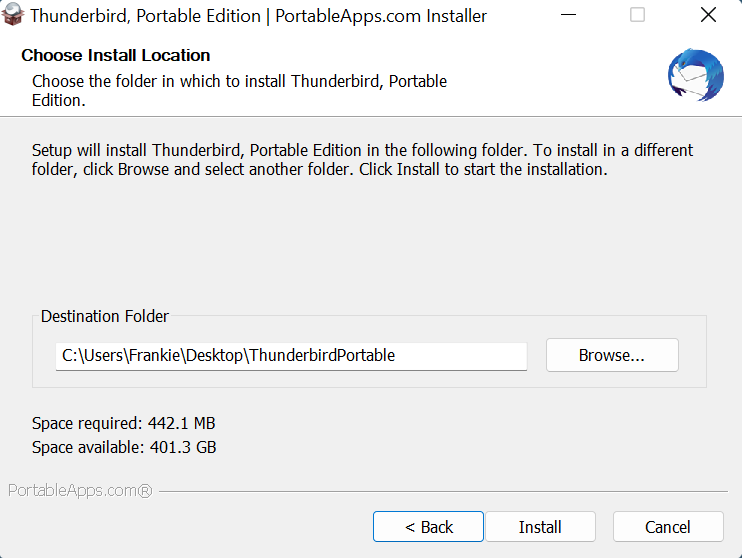
Now, Thunderbird will try and guide you to setup an actual email account.
We don't want that.
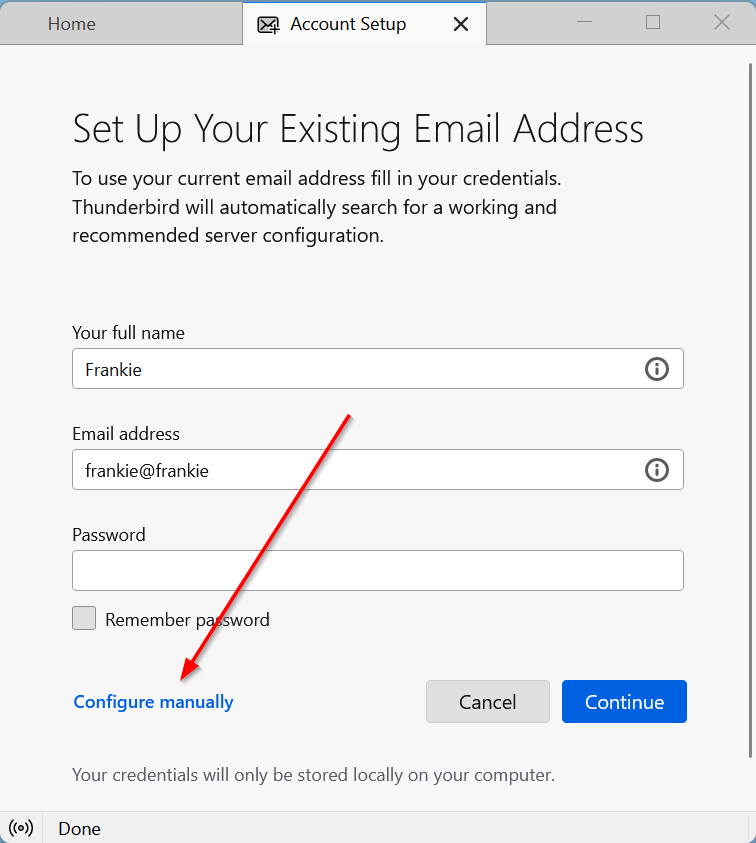

Now that you have Thunderbird installed, you need Import/Export Tool NG to allow you to import your Gmail Mbox.
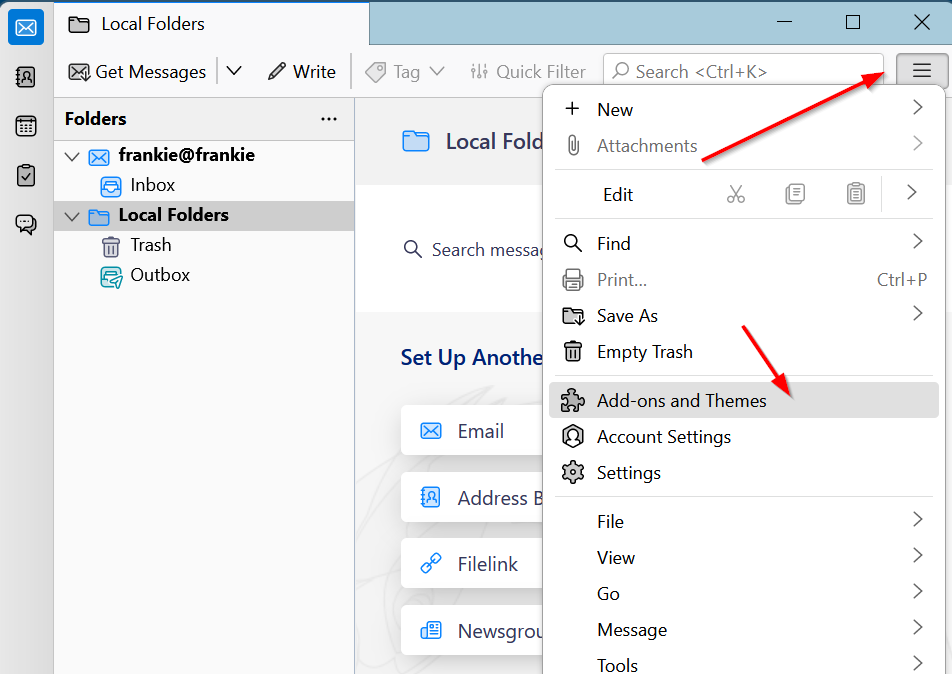
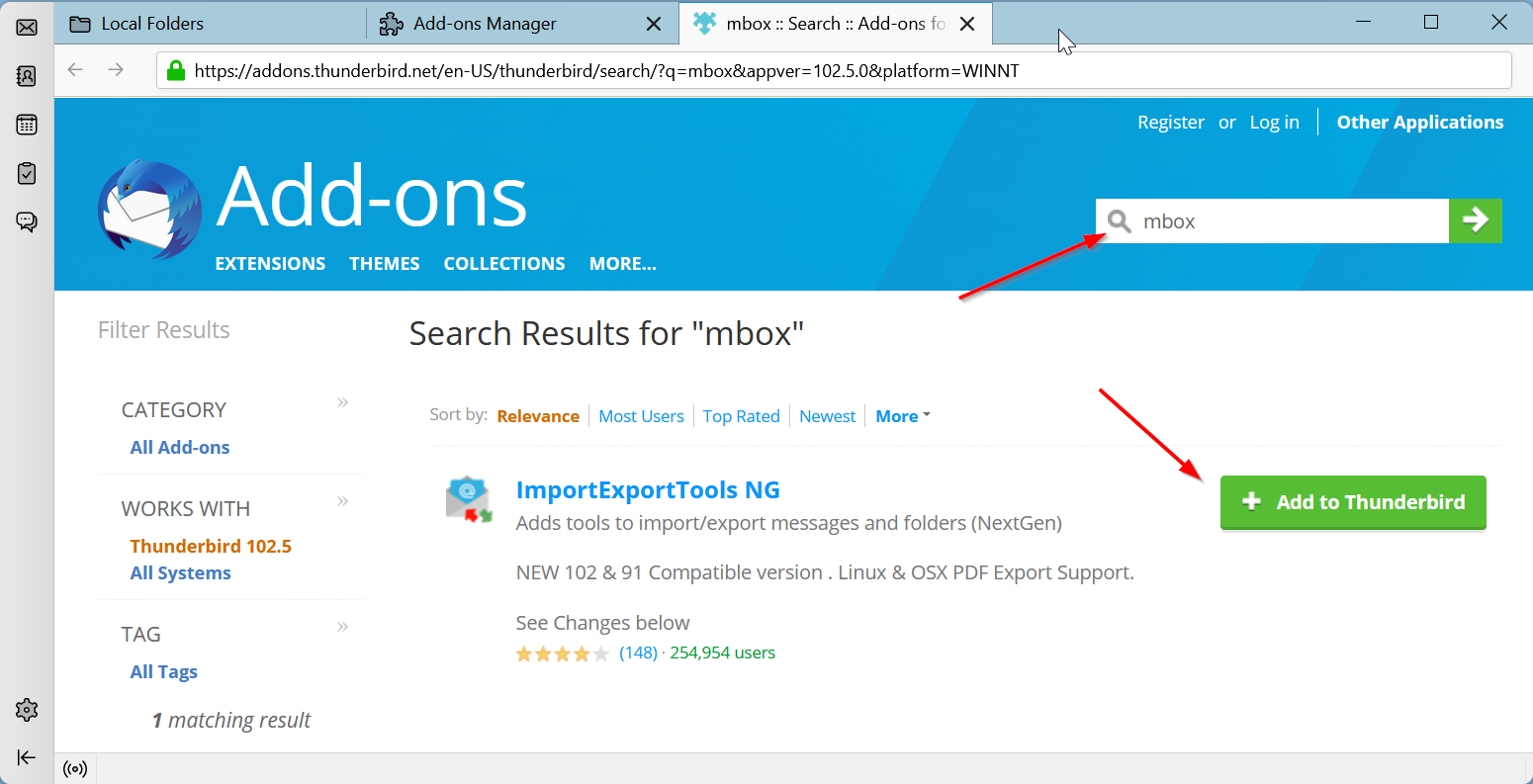
mbox and add the ImportExportTools NG to Thunderbird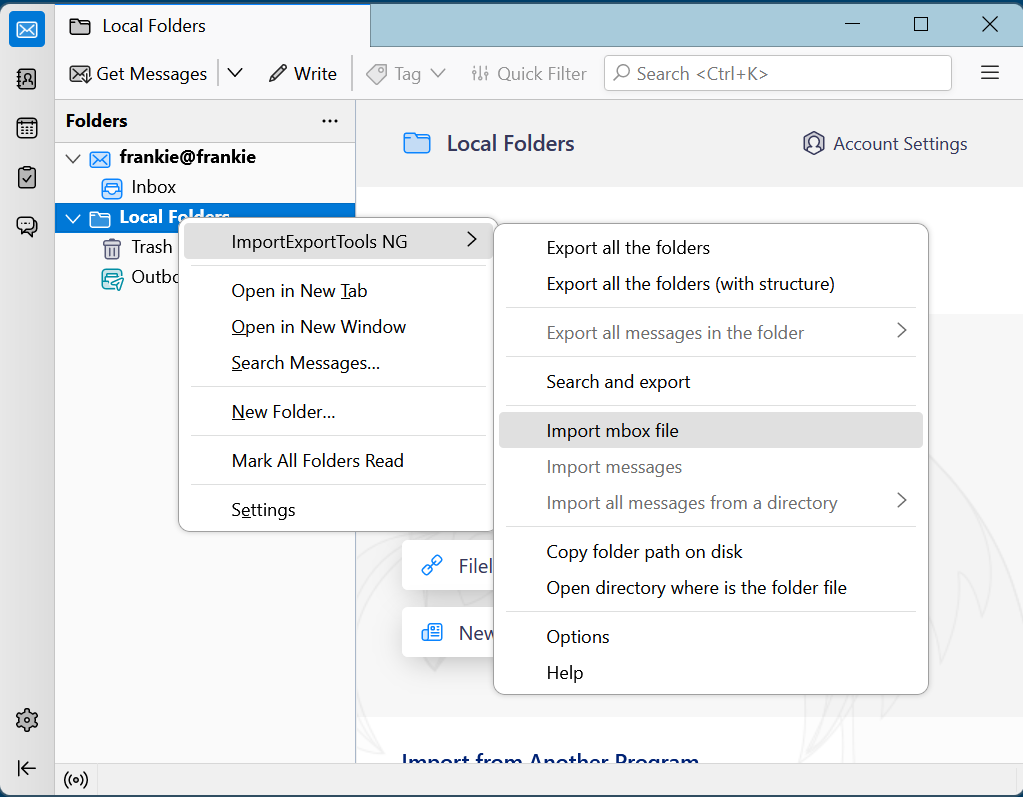
mbox Google exported fileNow choose import directly one or more mbox files, navigate to where you unzipped your All mail Including Spam and Trash.mbox Gmail downloaded file, and that's it! It will take Thunderbird some time, but after it chugs along that pile of correspondence, you'll get this:
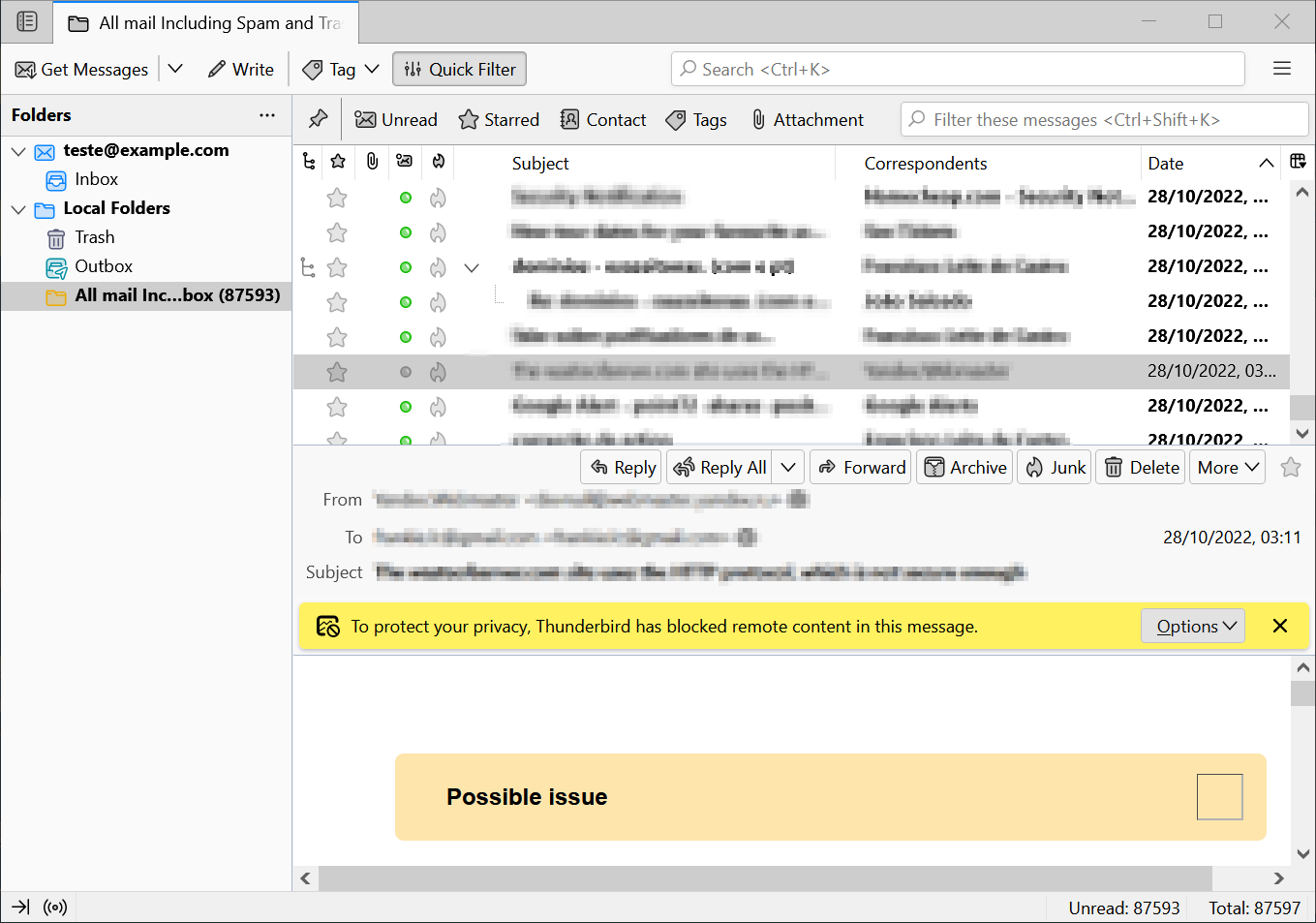
Drawbacks and final thoughts
Backing up your Gmail account in this fashion takes discipline. I have it, but it's not everyone's cup of tea. If you can't follow through with a recurrent event on your calendar, look elsewhere.
I've also decommissioned my old solution. While it kept an hourly snapshot, whereas this solution runs monthly, there was the mater of maintenance. The tradeoff I get, risking 30 days of lost data vs upkeep effort, is definitely beneficial.
And now we've come full circle; both backing up to the cloud and backing the cloud up.

As an Amazon Associate I may earn from qualifying purchases on some links.
If you found this page helpful, please share.