What I generally do is to create a folder with my personal commands, then I add that folder to the PATH.
To change the “environment variables” for your account just search for “environment” on the start menu. The window will look a bit like this:
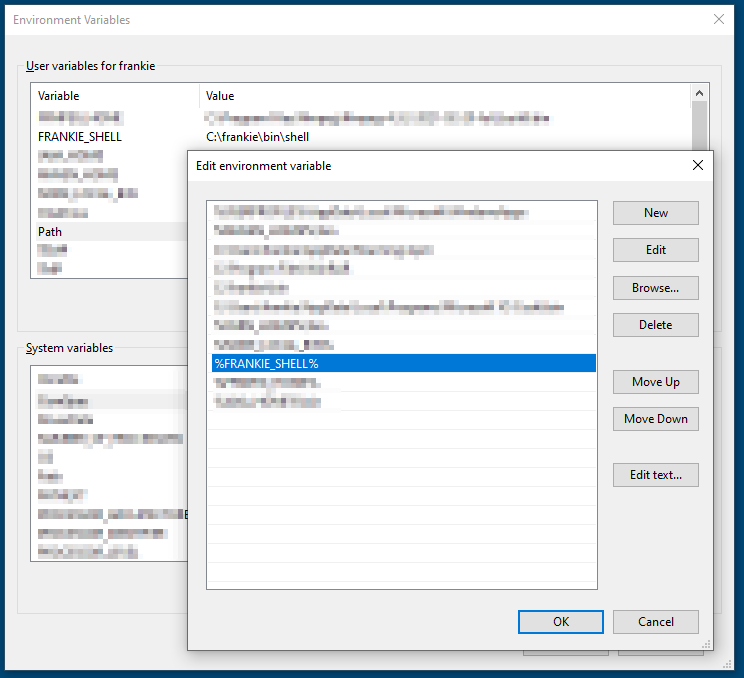
%FRANKIE_SHELL%Then it’s simply a matter of creating *.bat files with the desired names.
For instance you can save a ls.bat file with just this content:
dirls.bat which in turn runs the dir commandAnd you can also save an ll.bat pointing to ls.bat.
lsll.bat file creates another shortcutWhen you run it the output will be something like this:
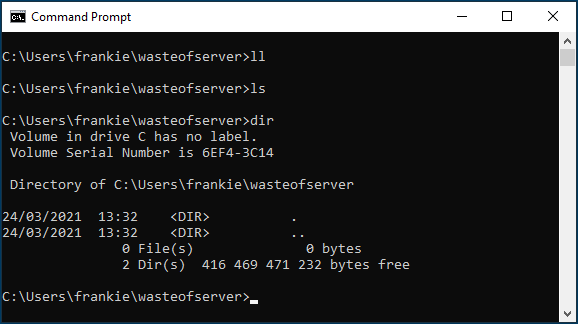
You could also save a home.bat file that will change your directory to wherever you say “home” is. Any command you find yourself using repeatedly goes there.
Say, for instance, that you never know if it’s whereis (linux) or where (windows), just save yourself a whereis.bat file on the commands folder with the following:
where %1And now, if you run it:
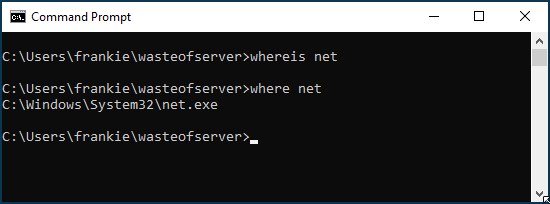
whereis and where work in windows!From personal shortcuts to commands that have different syntax in Windows and Linux, anything .bat file can be created to make your life easier.
As an Amazon Associate I may earn from qualifying purchases on some links.
If you found this page helpful, please share.